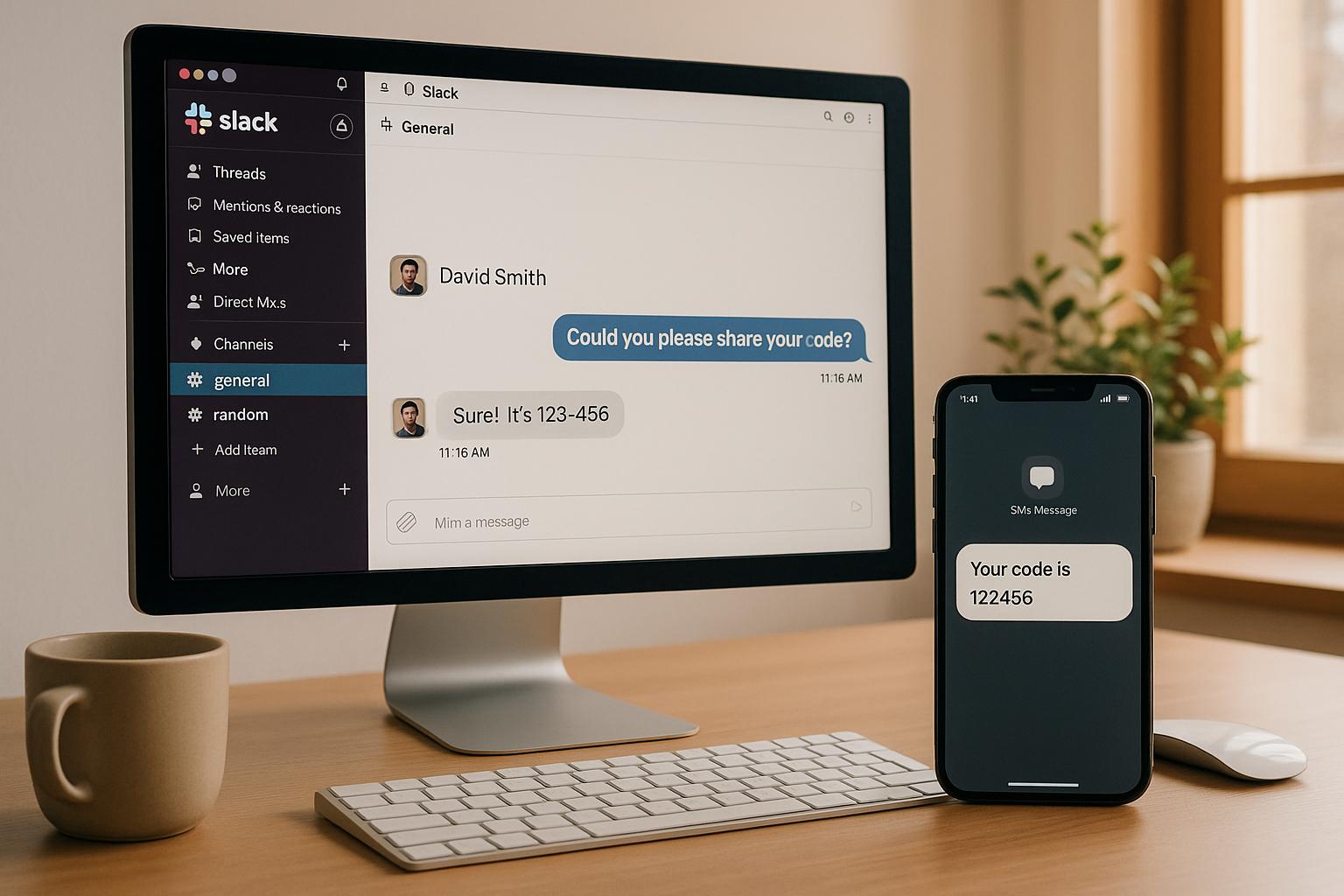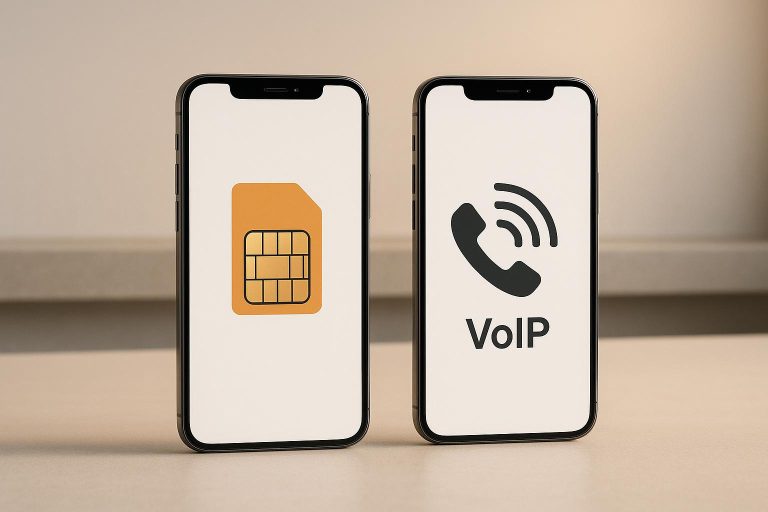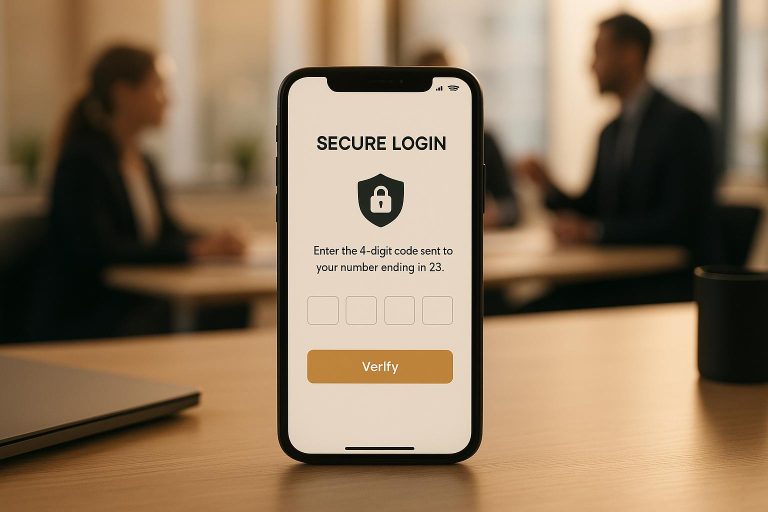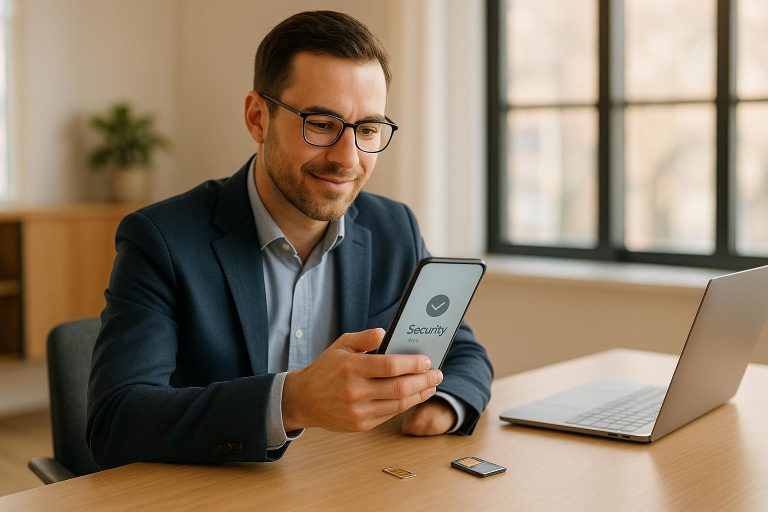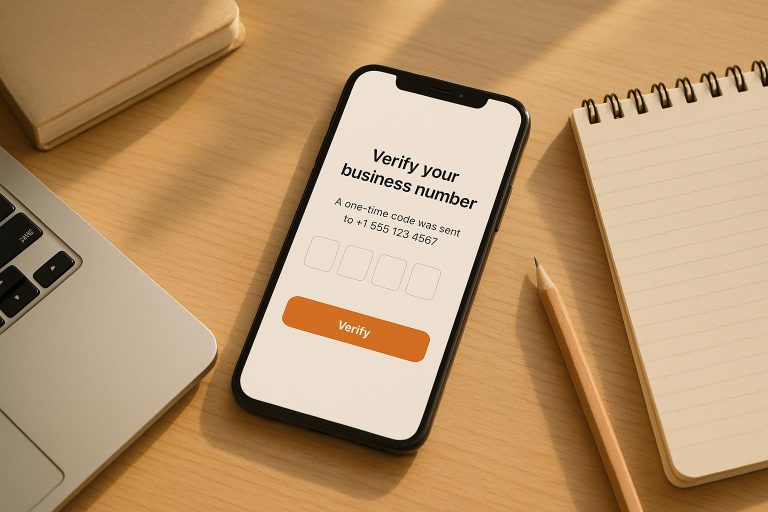Slack Integration for SMS Code Sharing
Managing SMS verification codes for shared accounts can be a hassle, especially for teams. JoltSMS integrates with Slack to solve this problem, delivering SMS codes directly to your Slack workspace for immediate access. Here’s why this matters:
- What is JoltSMS? A $50/month service providing dedicated U.S.-based phone numbers for SMS verification with 99.9% delivery reliability.
- Why Slack? SMS codes appear instantly in designated Slack channels, reducing delays and improving team coordination.
- Who benefits? Ideal for teams in sales, support, marketing, or remote work needing secure, centralized access to verification codes.
- How it works: Set up a Slack webhook, link it to JoltSMS, and get real-time SMS notifications in Slack.
This integration ensures faster workflows, better security, and no missed verification codes.
Creating Webhooks in Slack and sending messages from Powershell
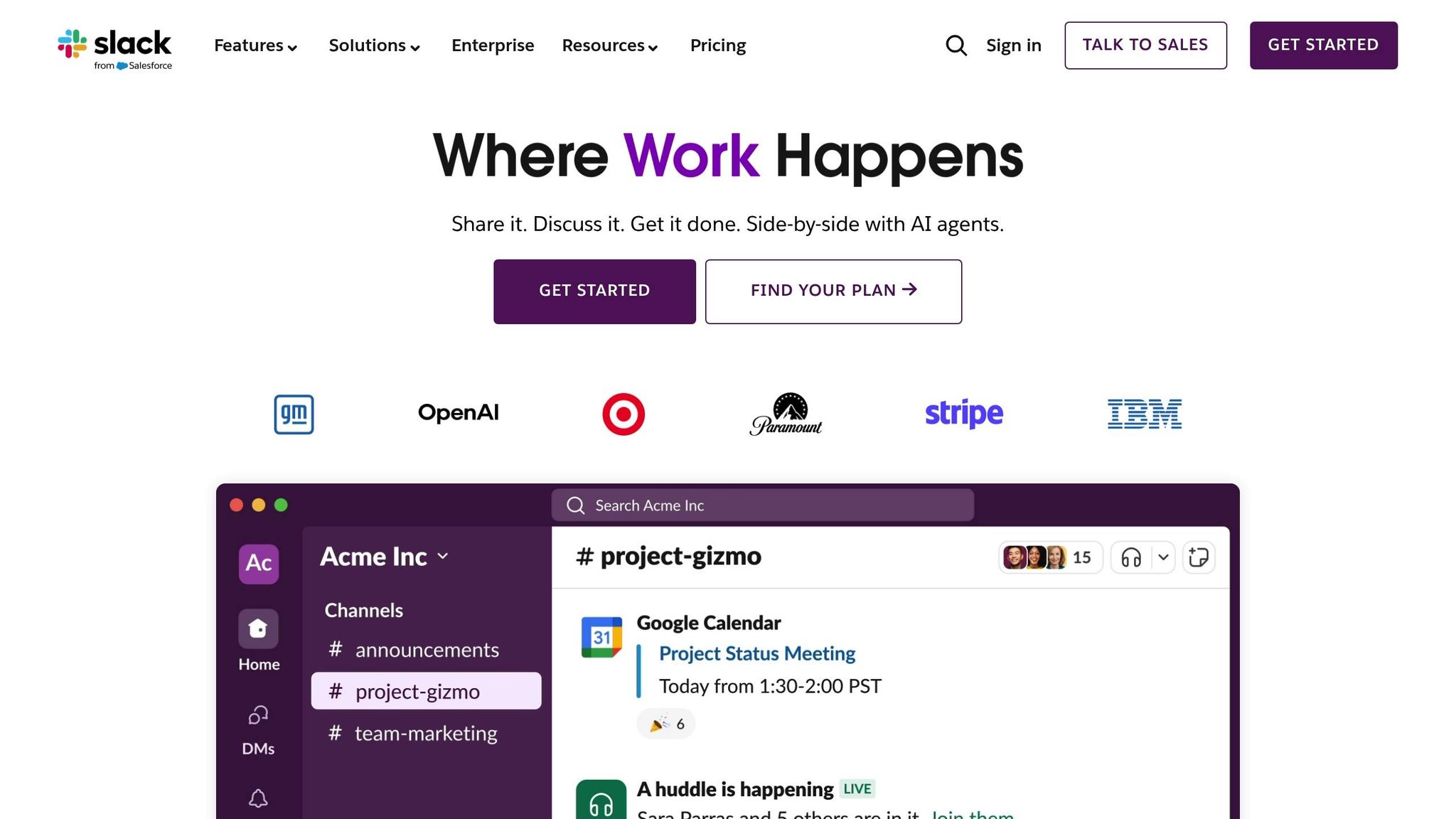
Prerequisites for Setup
Before diving into the integration process, ensure you have the following essentials in place.
Active JoltSMS Subscription
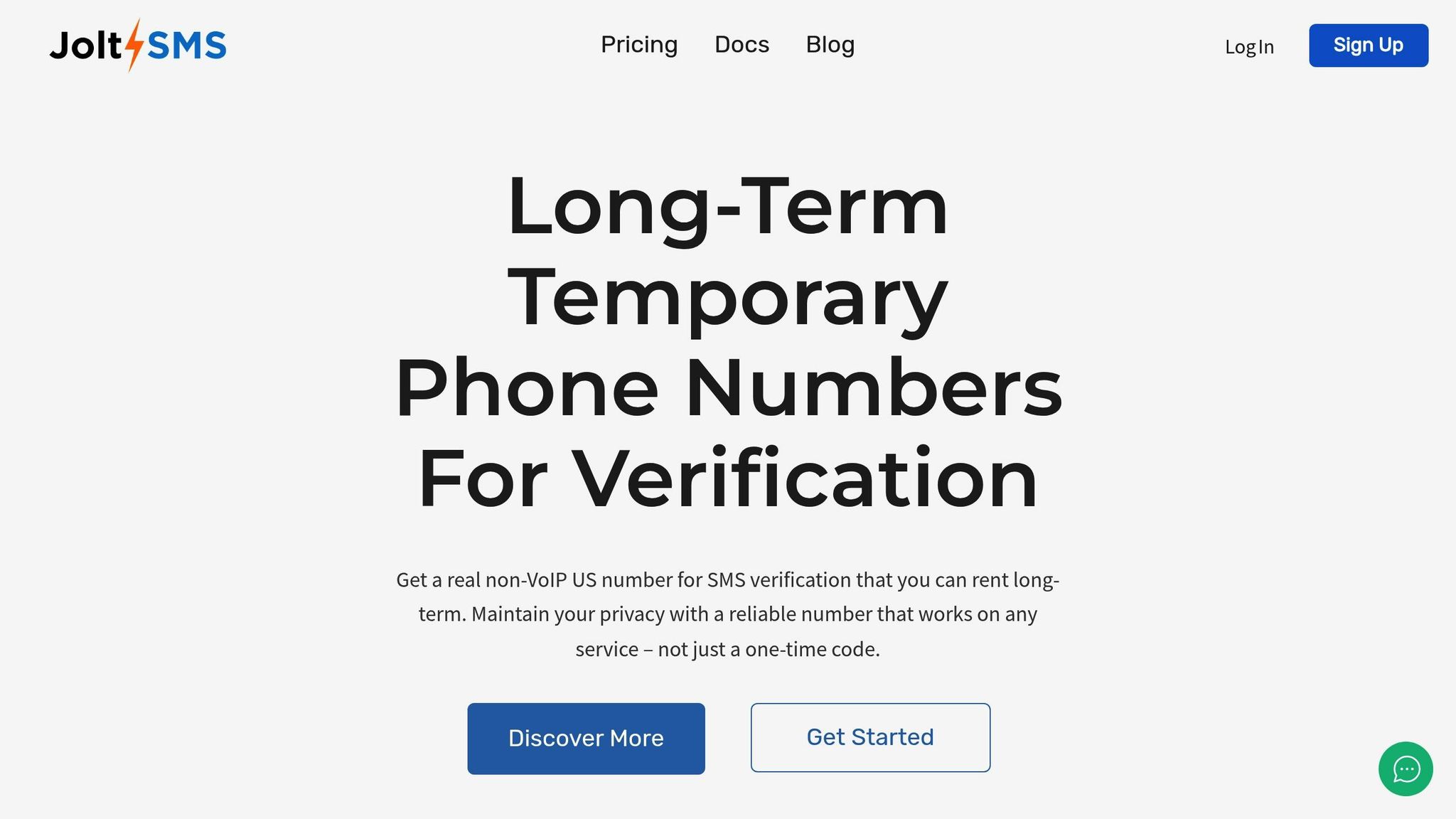
To get started, you’ll need an active JoltSMS subscription with a dedicated U.S. number. This subscription is priced at $50 per month, offering unlimited inbound SMS and requiring the dedicated number to remain active for at least 30 days.
To confirm your subscription status, log in to the Jolt Web Portal using your credentials [2]. Once logged in, head to your profile settings to check your subscription details and verify that your U.S. number is active and ready for use.
Slack Workspace Access
For this integration, administrative permissions or sufficient rights to create and manage webhooks within your Slack workspace are necessary [1]. This includes the ability to install apps and configure integrations.
Ensure your Slack plan supports webhook functionality. Basic webhook features are generally available across most Slack plans, but advanced capabilities may require a Slack Pro or Business account [1]. If you’re unsure about your plan or permissions, consult your workspace administrator for clarification.
Additionally, review your organization’s app installation policies. Some workspaces enforce strict guidelines on third-party integrations, which may impact the setup process.
Basic Knowledge of Webhooks
A fundamental understanding of webhooks is crucial. Webhooks are web services that receive JSON payloads from other applications [4], facilitating real-time data transfer. In this case, webhooks will connect JoltSMS with Slack, ensuring that when an SMS arrives at your JoltSMS number, the data is immediately sent to your designated Slack channel.
The setup involves creating a Slack app, enabling incoming webhooks, and generating a unique webhook URL [3]. This URL serves as the connection point between JoltSMS and Slack. Once configured, every incoming SMS triggers an HTTP POST request to the webhook URL, delivering the message directly to your selected Slack channel.
Spend some time familiarizing yourself with creating Slack apps and enabling incoming webhooks [3]. Testing the integration using tools like cURL or Postman to make HTTP POST requests can be helpful [3].
It’s also important to secure your webhooks. Use the TLS protocol [5] and implement basic authentication methods, including request signing, to protect your integration from unauthorized access [4].
With these prerequisites in place, you’ll be ready to move on to configuring the Slack integration in the next section. Webhooks ensure real-time data delivery, so your team will always have immediate access to incoming SMS codes [5][6].
How to Configure Slack Integration
This guide walks you through connecting JoltSMS with Slack to deliver SMS codes directly to your Slack workspace in real time. The setup is straightforward and typically takes about 10–15 minutes, ensuring SMS verification codes are always at your team’s fingertips.
Step 1: Log in to Your JoltSMS Dashboard
- Head to the JoltSMS Web Portal and log in using your account credentials.
- Navigate to the Integrations (or External Web Calls/API Settings) section from the main menu. Note that integration options are only available for active subscriptions.
Once you’ve confirmed access to the integration settings, you’re ready to set up a Slack Incoming Webhook.
Step 2: Create a Slack Incoming Webhook
- Go to the Slack API website and create a new app by selecting "Create New App" and choosing "From scratch".
- Name your app (e.g., "JoltSMS Integration") and pick the Slack workspace where SMS notifications will appear.
- In the app settings, open the Incoming Webhooks section and toggle the feature to On.
- Click "Add New Webhook to Workspace". Select the Slack channel where SMS codes should be sent. For private channels, ensure you’re already a member.
- After authorizing the app, you’ll find the webhook URL under Webhook URLs for Your Workspace. It will look something like this:
https://hooks.slack.com/services/T00000000/B00000000/XXXXXXXXXXXXXXXXXXXXXXXX.
Important: Keep your webhook URL private. Sharing it publicly, such as in version control repositories, can lead to it being revoked by Slack.
To make sure everything works, test your webhook URL with a simple curl command.
Once your Slack webhook is ready, move on to linking it with JoltSMS.
Step 3: Link Slack Webhook with JoltSMS
- In the JoltSMS dashboard, find the webhook configuration section and look for options like "Add New Integration" or "Configure External Web Call".
- Choose POST as the HTTP method and paste the Slack webhook URL into the designated field.
- Set up the JSON payload in the message body section. This should include key details like the SMS content, sender information, and timestamp. JoltSMS typically provides example JSON templates to guide you.
- Use the "Test Connection" feature to send a sample message and confirm it appears in your Slack channel.
- Save your configuration and ensure the integration status shows as "Active" or "Enabled".
Step 4: Customize Notification Settings
- Adjust notification settings for the SMS channel so your team can easily spot important messages without being overwhelmed.
- Set up keyword alerts for terms like "verification" or "code" to highlight crucial messages, even if the channel isn’t actively monitored.
- Schedule notifications to align with working hours, reducing disruptions outside business hours while still capturing all SMS codes.
- For mobile users, consider enabling a slight notification delay. This allows desktop users to respond first while keeping mobile notifications as a secondary option.
After completing these steps, your Slack integration will be fully set up. Your team will now receive SMS codes in real time, ensuring quick and efficient access to verification messages.
Managing and Troubleshooting
Once your system is up and running, keeping an eye on SMS delivery and addressing any hiccups quickly is key. The JoltSMS platform comes equipped with tools to help you monitor SMS activity and resolve common issues. These steps ensure everything continues to run smoothly after the initial setup.
Monitoring Incoming SMS Codes
The JoltSMS dashboard serves as your central hub for tracking SMS deliveries and notifications. This real-time tool displays timestamped messages, allowing you to confirm that codes are making it to both JoltSMS and Slack.
To stay on top of things, regularly review the Message History section. This log provides details like message content, delivery times, and webhook statuses. Make sure Slack channel permissions are set correctly, and assign team members to oversee SMS code delivery. Configuring Slack notifications for inbound messages ensures critical codes won’t be missed. If you notice anything unusual during monitoring, refer to the troubleshooting tips below.
Troubleshooting Common Issues
If you encounter problems, follow these targeted steps to identify and resolve them.
Webhook Delivery Failures:
If SMS codes show up in your JoltSMS dashboard but not in Slack, double-check the webhook URL and re-authorize the integration if permissions have changed.
Connection Issues:
Ensure your Slack app is updated. If you’re using Slack on a corporate network, confirm with your IT team that firewall settings aren’t blocking WebSocket connections over port 443, as this is required for Slack to function properly.
Permission Errors:
These can happen if team roles are updated or if the Slack app loses authorization. Revisit your Slack app settings to confirm that JoltSMS still has permission to post messages to the designated channel.
Antivirus and Ad-Blocking Software:
Security programs can sometimes disrupt Slack connections. If delivery issues occur intermittently, try temporarily disabling these programs. If this resolves the problem, add Slack to your allowlist to prevent future conflicts.
Accessing Support Resources
If troubleshooting doesn’t solve the problem, you can turn to these support options for help.
JoltSMS provides 24/7 human support via their ticket desk at help.joltsms.com. When reaching out, include as much detail as possible, such as timestamps for failed deliveries, webhook information (excluding the full URL), and any error messages from JoltSMS or Slack. This information helps the support team address your issue faster.
For Slack-specific problems, use the connection test at slack.com/help/test to check if your Slack connection is working properly. If the test fails, the issue is likely with your network setup rather than the JoltSMS integration.
Network administrators can assist by ensuring WebSocket connections are supported and Slack’s required URLs are on the allowlist. If necessary, collect Slack Net Logs as instructed by support to dig deeper into network-related issues.
When contacting support, have your JoltSMS account details handy, including your subscription information, the phone number you’re using, and the Slack workspace where the problem is occurring. Being prepared with this information can significantly speed up the resolution process.
sbb-itb-070b8f8
Benefits of Using JoltSMS for Slack Integration
Once you’ve integrated JoltSMS with Slack, it opens the door to a range of advantages that go far beyond simple SMS forwarding. This setup strengthens security, simplifies team workflows, and ensures your team stays on top of critical verification codes.
Privacy and Reliability
JoltSMS prioritizes security and dependability. With end-to-end encryption and compliance with GDPR, HIPAA, PCI, and SOC 2 audits, your data remains protected. Each account comes with a private, unrecycled U.S. number, and the system boasts a 99.9% delivery rate, supported by carrier-grade hardware. On top of that, JoltSMS relies on Amazon Web Services (AWS) for hosting, offering robust disaster recovery and business continuity plans. These features ensure your messages are both private and reliably delivered[7].
Enhanced Team Collaboration
By integrating JoltSMS with Slack, your team gains instant access to SMS verification codes through organized channels. Slack’s channel structure allows you to sort messages by project, client, or service type, making it easier for team members to find the codes they need without delay. This streamlined communication fosters collaboration and ensures everyone stays on the same page, helping your team respond quickly and efficiently.
Real-Time Notifications
JoltSMS sends SMS codes directly to your Slack channels the moment they arrive, removing the need for manual checks. This is especially crucial for time-sensitive codes that could expire within minutes. Slack’s customizable notification system – whether via desktop, mobile, or email – ensures team members are alerted promptly. For teams juggling multiple accounts or platforms, this instant delivery system prevents bottlenecks, keeps workflows smooth, and ensures no critical code slips through the cracks.
Best Practices for Team SMS Code Sharing
After integrating JoltSMS with Slack, it’s important to establish clear practices to boost both productivity and security. By building on the seamless Slack integration, you can ensure your team shares SMS codes efficiently while keeping sensitive information safe.
Organizing Slack Channels
Start by creating dedicated channels for SMS codes, organized by project or team. Use clear naming conventions like #sms-project-alpha or #sms-team-marketing to make it easy for team members to find the right channel. Keep these channels separate from your general team communication to avoid clutter and confusion.
Add detailed channel descriptions and pin essential usage guidelines where everyone can see them. Automatically add new team members to default channels, adjust notification settings to avoid overwhelming users, and archive channels that are no longer active. A well-organized Slack workspace sets the stage for efficient collaboration and keeps everything running smoothly.
Once your channels are in order, the next step is to ensure they’re secure.
Maintaining Privacy and Security
SMS codes are sensitive, so protecting them should be a top priority. Use private channels and follow the principle of least privilege – only grant access to team members who genuinely need it. This minimizes the risk of unauthorized access.
Enable two-factor authentication for all Slack accounts to add an extra layer of security. Regular phishing awareness training can also help your team stay vigilant against potential threats. Since JoltSMS already provides strong security features, your role is to maintain that standard within Slack. Many teams find that managing long-term numbers through dedicated channels improves both security and reliability.
Make it a habit to audit third-party apps connected to your Slack workspace and establish a process for reviewing channel invitations. Consider using Data Loss Prevention (DLP) tools to monitor for potential leaks, and have an incident response plan ready in case of security issues.
With security measures in place, the final piece is creating clear usage policies to guide your team.
Creating Usage Policies
Establishing clear policies ensures your team uses the SMS code sharing system effectively and responsibly. Define when to use public channels versus direct messages, and set specific guidelines for channel usage, including naming conventions and the types of discussions appropriate for each channel.
Adopt the "WWW" principle – who is responsible, what needs to be done, and when it should happen – to maintain accountability. Tag the person responsible for using a specific code and confirm their availability before making urgent requests, unless it’s absolutely critical.
Assign admins and moderators to oversee Slack usage and address any misuse. Keep in mind that Slack messages may be subject to audits or legal reviews, so maintaining professionalism in all communications is essential. Treat SMS code sharing as a task-oriented activity that drives specific actions, rather than casual information sharing.
Since JoltSMS provides unlimited inbound SMS under fair-use policies, set internal guidelines to distinguish between normal verification traffic and excessive use. This helps prevent abuse and ensures your $50/month subscription is used effectively for legitimate team needs. Following these practices not only safeguards sensitive data but also enhances the real-time collaboration benefits of your JoltSMS integration.
Conclusion
Integrating JoltSMS with Slack for SMS code sharing streamlines your verification processes, making them faster and more efficient. By following the steps outlined earlier, your team can immediately start enjoying a smoother workflow.
Once the integration is in place, your team will experience instant benefits. Real-time notifications eliminate delays caused by manual code sharing or the need to check individual devices. This is a game-changer for IT teams managing multi-factor authentication, customer support handling account verifications, and distributed teams requiring centralized access to codes.
With 99.9% delivery reliability, powered by carrier-grade SIM hardware, JoltSMS ensures your team never misses critical messages. The dedicated U.S. numbers, exclusive to your rental period, provide the privacy and reliability essential for business operations. These features make JoltSMS a dependable choice for managing verification codes.
Additionally, JoltSMS offers robust support to quickly address any issues. The real-time dashboard and REST API access give you powerful tools to monitor and manage SMS codes, offering flexibility beyond just Slack integration. This setup not only secures your verification process but also boosts your team’s overall productivity.
FAQs
How does JoltSMS simplify and secure SMS code sharing for teams using Slack?
JoltSMS simplifies SMS code sharing by instantly sending incoming codes directly to Slack using a webhook. This real-time connection ensures your team can work together efficiently without any delays.
By using dedicated U.S. phone numbers that aren’t recycled and are supported by carrier-grade SIM hardware, JoltSMS emphasizes both privacy and reliability. Your team gets secure, uninterrupted access to SMS codes, reducing risks like interception or misuse. This efficient setup helps keep your verification workflows smooth and hassle-free.
How can I set up JoltSMS to send SMS codes directly to Slack for my team?
Setting up JoltSMS to send SMS codes directly to Slack is a straightforward process. Start by creating a JoltSMS account and renting a dedicated U.S. phone number. Once your number is ready, you’ll need to configure the webhook integration to link JoltSMS with your Slack workspace. This step ensures incoming SMS codes are automatically posted to your selected Slack channel.
Once the connection is established, you can assign the phone number to specific Slack channels, giving your team instant access to SMS codes and enabling real-time collaboration. The setup usually takes less than 10 minutes, so your team can begin using the integration almost immediately. For detailed instructions, check out the JoltSMS support center.
Why aren’t SMS codes showing up in my Slack channel?
If SMS codes aren’t showing up in your Slack channel, there are a few steps you can take to troubleshoot the issue.
First, double-check that the webhook integration is correctly set up and active. An inactive or misconfigured webhook can block messages from being delivered to Slack.
Next, log into your JoltSMS account and look at the real-time dashboard. This will let you confirm whether the SMS was successfully received by your dedicated number. Sometimes, delivery problems can stem from carrier issues or incorrect account credentials.
If the SMS is marked as delivered but still isn’t appearing in Slack, test your Slack notifications and review the notification settings for the specific channel. Slack-related connectivity or notification problems could be the culprit.
If none of these steps resolve the issue, reach out to JoltSMS support for further help. They’ll be able to guide you through more advanced troubleshooting.