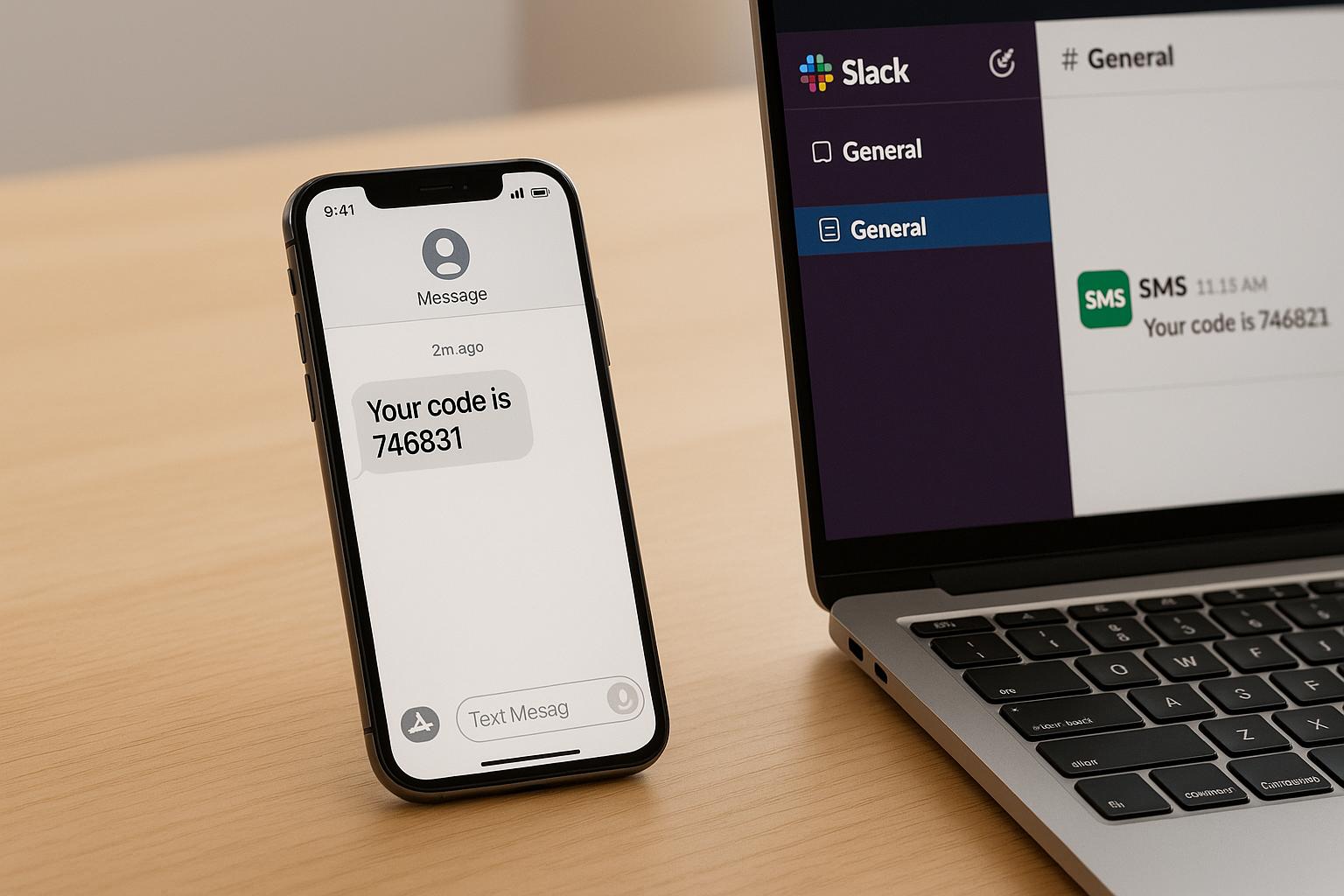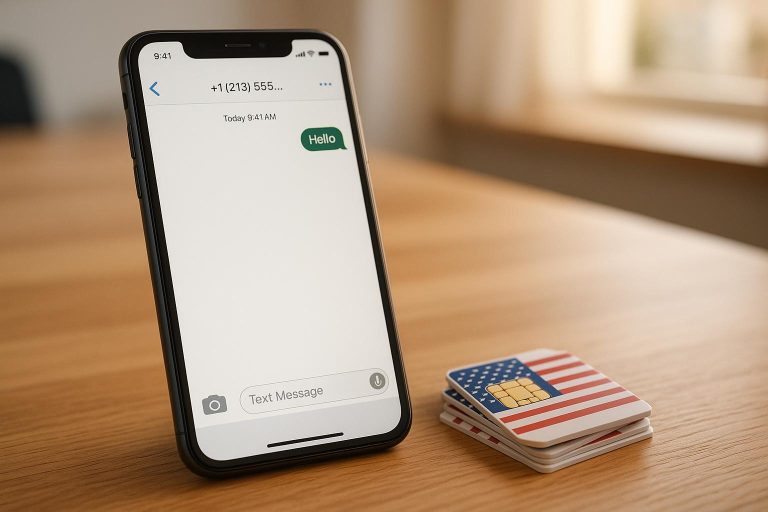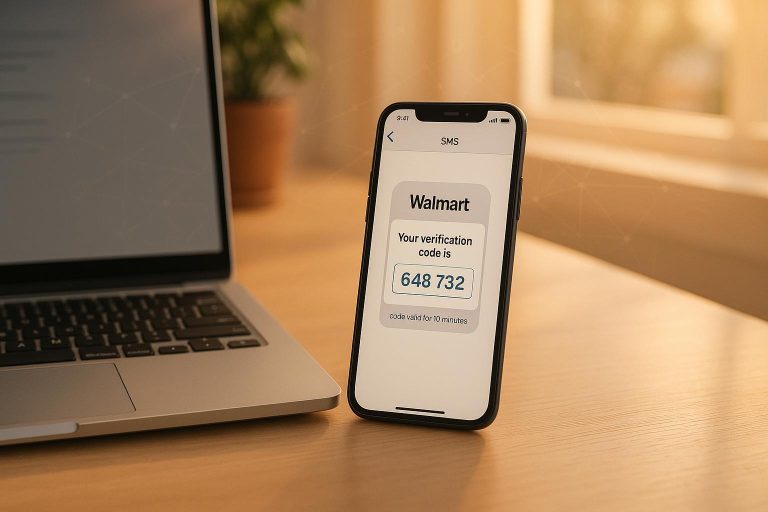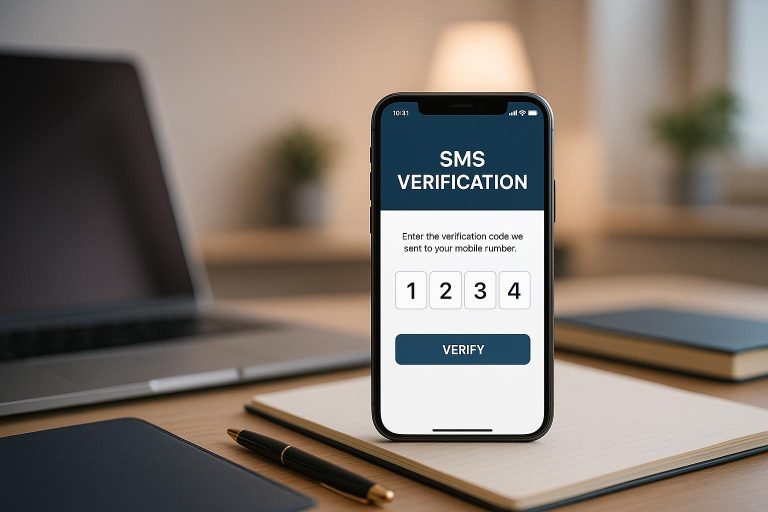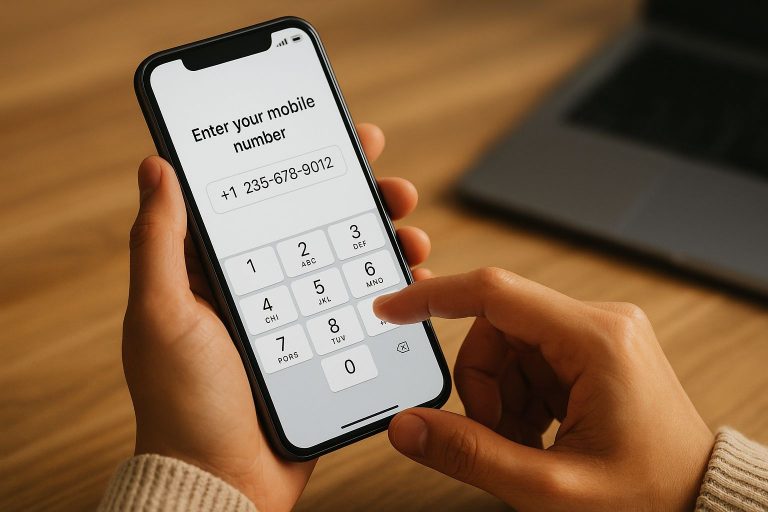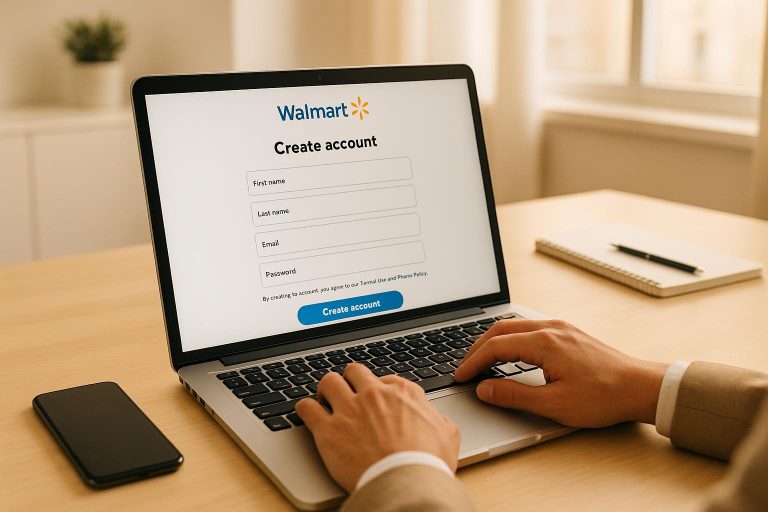How to Automate SMS Code Delivery to Slack
Tired of juggling SMS codes manually across apps and teams? Automating SMS delivery to Slack saves time, reduces errors, and boosts security. Here’s how:
- Why Automate?
- Eliminate manual handling and delays.
- Centralize SMS codes in a secure Slack channel.
- Enhance team productivity and collaboration.
- How It Works:
- Use services like JoltSMS to forward SMS codes to Slack.
- Set up a dedicated Slack channel for verification codes.
- Configure webhooks to automate real-time delivery.
- Key Features of JoltSMS:
- Dedicated U.S. SIM-based numbers for reliability.
- Unlimited inbound SMS under fair-use policies.
- Easy Slack integration with webhooks.
- Setup Steps:
- Get a JoltSMS account and activate a dedicated number ($50/month).
- Configure webhooks in JoltSMS to send SMS to Slack.
- Create a Slack channel and link it to the webhook.
With this setup, your team can access SMS codes instantly in Slack, ensuring faster, more secure workflows.
Ready to streamline your authentication process? Dive into the full guide for detailed steps and troubleshooting tips.
Forward SMS to Slack, Email, & Another Number
Step 1: Setting Up Your JoltSMS Account
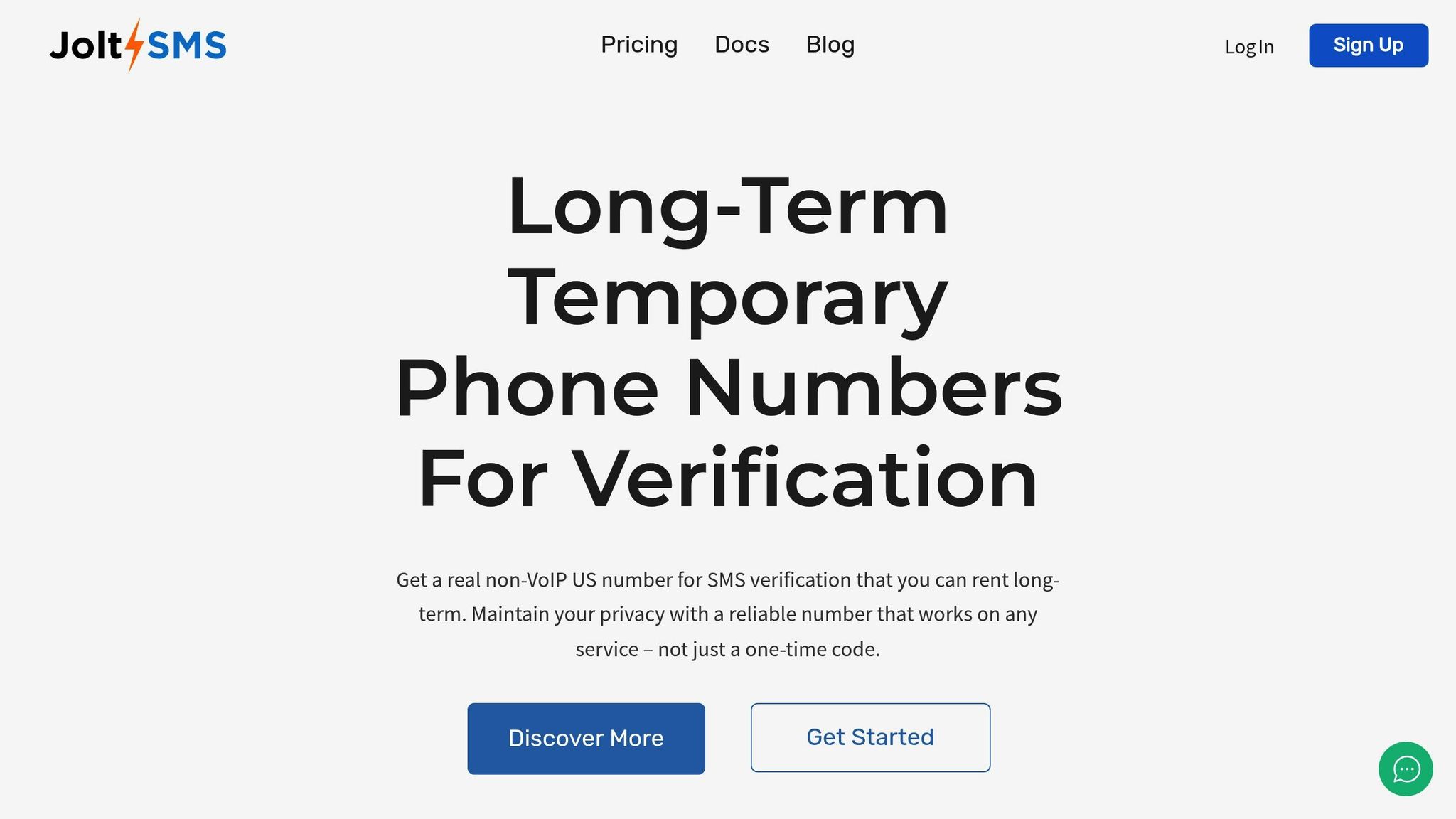
Getting your JoltSMS account ready for SMS-to-Slack automation is simple, but proper setup ensures everything runs smoothly. Make sure you have a valid email, a payment method, and administrative access to Slack. Once you’ve got these covered, it’s time to secure your dedicated number.
Get a Dedicated U.S. Number
Head over to joltsms.com and click either "Sign Up" or "Get Started." Fill out the registration form using your business email and set up a strong password. After completing the form, verify your email by clicking the confirmation link sent to your inbox. Once verified, log in to your dashboard to start the setup process.
Choose the $50/month "All-Services US Long Term Number" plan. This plan gives you a dedicated, non-VoIP U.S. number with unlimited inbound SMS (under fair-use guidelines) and instant activation. After making the payment, you’ll be directed to the number selection interface.
Here, you can pick from real SIM-based numbers that work on over 1,000 platforms, including Google, WhatsApp, Coinbase, and major banking institutions. Each number offers top-tier reliability, so you can choose one based on your preferences. The number you select will be exclusively yours for the entire rental period – no sharing, no recycling. The minimum rental period is 30 days, with automatic renewal, but you can cancel anytime without penalties.
Once you confirm your selection, the number is activated instantly. You’ll see it listed in the "My Numbers" section of your dashboard with an "Active" status, signaling that it’s ready to use.
Find Webhook Settings in the JoltSMS Dashboard
After activating your number, the next step is to configure SMS forwarding using webhook settings. In your JoltSMS dashboard, navigate to the "Settings" or "Integrations" tab, usually located in the left-hand menu.
Click to expand the menu and select "Webhooks" or "API Connections." This section will display your current webhook configurations and allow you to set up new integrations.
To get started, enable the "Enable Webhooks" option. You’ll also need to configure permissions – grant "Read" access for SMS messages so the webhook can capture incoming codes. Next, set your notification preferences. For SMS-to-Slack automation, you can choose to forward "All incoming SMS" or limit it to "Verification codes only", depending on your team’s requirements. Adjust rate limits to match your expected SMS volume and avoid flooding your Slack channel with notifications.
Security is critical here. Enable features like webhook signing secrets or IP whitelisting to ensure secure data transmission between JoltSMS and Slack. These measures protect your verification codes from unauthorized access.
Before moving forward, double-check that your account status is listed as "Active" and that your subscription payment has been processed. Test your setup by sending a text to your new number and confirming that it appears in your inbox.
If you run into any issues during setup, JoltSMS offers 24/7 support at help.joltsms.com. They also provide a money-back guarantee for failed SMS deliveries. Common problems, like payment errors or confusion with permissions, can usually be resolved quickly by their support team.
With your number activated and ready to go, you’re all set to configure the webhook and forward SMS codes directly to Slack.
Step 2: Configure the JoltSMS Webhook
Once your JoltSMS account is live and you have a dedicated number assigned, the next step is setting up a webhook to forward SMS codes directly to Slack. This involves creating a webhook endpoint in JoltSMS and ensuring the JSON payload is formatted correctly so your messages appear cleanly in your Slack channel.
Create a Webhook Endpoint
Head to the JoltSMS dashboard and navigate to "Integrations" > "Webhook Configuration". Click on "Create New Webhook", and select "Incoming SMS" as the type to forward verification codes.
For the destination, input your Slack webhook URL:
https://hooks.slack.com/services/YOUR/SLACK/WEBHOOK
Set the webhook method to POST so Slack can receive the JSON payload. To keep your SMS data secure, enable webhook signing.
To handle potential delivery issues (like Slack being temporarily unavailable), configure the retry settings with 3 attempts and a 5-second interval between each attempt. This ensures your SMS codes won’t be lost during brief downtimes.
In the "Filtering" section, you can choose to forward all incoming SMS messages or limit it to verification codes only. Opting for "verification codes only" can help keep your Slack channel focused and free of unnecessary clutter.
Once you’ve finalized these configurations, save the webhook settings. JoltSMS will generate a unique webhook ID and display its status as "Active." You’ll also see a timestamp for the last triggered event once messages start flowing.
The next step is to format the JSON payload so your SMS messages display properly in Slack.
Format the Webhook Payload for Slack
Slack requires a JSON payload with at least a "text" attribute. Here’s a basic example:
{ "text": "New SMS Code: 123456 from Google (Received: 2:34 PM)" } For a more detailed and visually engaging message, you can use Slack’s Block Kit format. Here’s an example of an enhanced payload for verification codes:
{ "text": "SMS Verification Code Received", "blocks": [ { "type": "section", "text": { "type": "mrkdwn", "text": "_New Verification Code_\n🔒 `{{code}}` from _{{sender}}_" } }, { "type": "section", "fields": [ { "type": "mrkdwn", "text": "_Phone Number:_\n{{phone_number}}" }, { "type": "mrkdwn", "text": "_Received:_\n{{timestamp}}" } ] } ] } In this payload, you’ll map variables like {{message_body}}, {{sender_number}}, {{received_timestamp}}, and {{recipient_number}} from JoltSMS to the corresponding JSON fields.
Make sure to set the Content-Type header to application/json so Slack interprets the payload correctly. Avoid deeply nested JSON structures, as these can cause errors.
If your SMS messages include extra text and you only want to extract the numeric verification code, use regex pattern matching within JoltSMS. For instance, a pattern like \b\d{4,8}\b can capture codes that are 4 to 8 digits long and assign them to a variable such as {{extracted_code}}.
Finally, test your webhook using JoltSMS’s built-in tester to ensure the JSON payload is being delivered correctly to Slack.
As per Slack’s API documentation, every incoming webhook generates a unique URL for sending JSON payloads. Since this URL contains a secret key, it’s essential to keep it private and avoid sharing it publicly.
With your webhook and payload set, you’re ready to move on to configuring Slack for incoming webhooks in the next step.
sbb-itb-070b8f8
Step 3: Set Up Slack for Incoming Webhooks
Now that your webhook is ready, it’s time to configure Slack to receive SMS codes. This involves creating a dedicated Slack channel for verification codes and linking it to the webhook so JoltSMS can send messages directly to your workspace.
Create a Slack Channel for SMS Codes
First, set up a specific channel in Slack to keep your SMS verification codes organized. This ensures these sensitive messages stay separate from casual team discussions.
Go to your Slack workspace and click on the option to "Create a channel." Give it a clear name like #sms-codes or #verification-codes so its purpose is immediately obvious to everyone.
For security reasons, make the channel private and invite only the team members who need access. Since verification codes are sensitive and could potentially be misused, restricting visibility is essential.
Stefan St. Marie, Founder of Evergreen Management, shared: "We set up SMS to Slack in a few minutes, and now our homeowners can just text into a Slack channel" [2].
Jacob Giordano from Saalt.com added: "This was by far the simplest approach out there. The ability to generate numbers and associate them to a channel, right in Slack, was wonderfully painless. I had this setup in minutes" [3].
Connect Slack with the Webhook URL
Once your channel is ready, the next step is to create a Slack App and enable incoming webhooks. This will generate the unique URL that JoltSMS needs to send messages.
- Head to api.slack.com and click "Create New App."
- Choose "From scratch" and give your app a descriptive name like "JoltSMS Integration" or "SMS Code Forwarder." Select your workspace from the dropdown menu.
After creating your app, find the "Features" section in the left sidebar and select "Incoming Webhooks." Toggle the feature "On" to activate webhook functionality.
Next, click "Add New Webhook to Workspace" to create your webhook. A permissions screen will prompt you to select the channel where messages will go – choose the #sms-codes channel you just created and authorize the connection.
Slack will then generate a unique webhook URL, which you’ll find under the "Webhook URLs for Your Workspace" section. It will look something like this:
https://hooks.slack.com/services/T00000000/B00000000/XXXXXXXXXXXXXXXXXXXXXXXX
Copy this URL carefully – you’ll need it for the JoltSMS configuration.
Go back to your JoltSMS dashboard and open the webhook settings. Paste the Slack webhook URL into the destination URL field (replacing any placeholder URL you may have used earlier) and save your changes.
To confirm everything is set up correctly, use JoltSMS’s built-in webhook tester to send a test message. If everything is configured properly, you should see a formatted message pop up in your #sms-codes channel within seconds.
According to Slack’s documentation: "Incoming webhooks are a way to post messages from apps into Slack. Creating an incoming webhook gives you a unique URL to which you send a JSON payload with the message text and some options" [1].
Once the integration is live, your SMS codes will appear in Slack with the formatting you set up in Step 2. Codes will display neatly with backticks for easy copying, while Block Kit formatting will organize sender details and timestamps for clarity.
Be sure to test the integration thoroughly to ensure everything works as expected.
Step 4: Test and Fix the Integration
Now that your webhook is set up and Slack is connected, it’s time to make sure everything works as expected. Testing the entire process ensures there are no hiccups before you start relying on the system to handle critical verification codes.
Test the Complete Workflow
Start by sending a test SMS to verify that the message appears in your chosen Slack channel with the correct formatting. The message should include key details like the sender’s information and a timestamp, making it easy to review and confirm.
If the message doesn’t show up, check that Slack notifications are enabled for the channel.
You can also use the webhook testing tool available in your JoltSMS dashboard. This tool sends a test payload directly to Slack, helping you pinpoint whether the issue lies with receiving the SMS or delivering the webhook.
Don’t forget to confirm that your Slack app has the proper permissions to post messages. If you still encounter issues, the troubleshooting steps below can help.
Fix Common Problems
If the test doesn’t work as planned, here are some common issues to review and resolve:
- Webhook URL and JSON formatting: Double-check that the Slack webhook URL is complete and accurate. It should start with
https://hooks.slack.com/services/and include the entire token string. Also, ensure your webhook payload uses proper JSON syntax and includes the"text"attribute. - Channel membership: For private channels like
#sms-codes, make sure the webhook’s bot user has been invited. You can use the/invite @your_botcommand to add it. - Device or system settings: Some device settings, like power-saving modes, can interfere with Slack notifications. Disable these temporarily or add Slack to your device’s allowlist.
- SMS delivery delays: If messages are delayed, wait up to 60 seconds before requesting the code again. Many platforms send verification codes in batches, which can cause brief delays.
- IP address mismatches: If you’re verifying a U.S. number with JoltSMS, make sure your IP address is U.S.-based. A mismatch between the IP and the phone number’s country can trigger flags on some services.
- Cache and connectivity issues: Persistent problems could be due to cache or connectivity. Clear your Slack app or browser cache and use Slack’s connection test tool at slack.com/help/test to check for network-related issues.
If, after these steps, SMS codes still aren’t showing up, reach out to JoltSMS support. Provide details like your phone number, the service you’re trying to verify, and the exact date and time you requested the code. This information helps their team investigate potential carrier-related delivery issues.
Once testing is successful, you’ll have a reliable SMS-to-Slack workflow ready to handle your team’s verification needs seamlessly.
Conclusion: Benefits of Automating SMS Delivery to Slack
Integrating automated SMS code delivery into Slack with JoltSMS takes two-factor authentication to the next level. By delivering SMS codes directly to Slack, you eliminate the hassle of waiting for someone to manually check and share messages. This quick access not only boosts security but also simplifies workflows.
One of the biggest advantages is time savings. With 90% of text messages read within three minutes of delivery [4], your team gains immediate access to critical verification codes. This is especially important for time-sensitive tasks like account verifications or customer support needs, where every second counts.
"We are loving the app, we use it to receive SMS notifications on shared accounts and has been a great time saver for us." – Danielle Whetstone, C Squared Social [5]
Security is another key benefit. Instead of relying on shared login credentials or forwarding SMS codes through less secure methods, your team can access them within Slack’s secure environment. JoltSMS’s dedicated U.S. phone numbers ensure reliable delivery, avoiding the risks associated with shared or recycled numbers.
A centralized communication system further enhances efficiency. By managing both internal conversations and external verification processes in Slack, your team avoids juggling multiple apps and minimizes context switching. Shared access to verification codes ensures quick responses, even when the primary account holder isn’t available.
Automation also adds a layer of organization. All verification activities are logged within Slack, creating a clear record of when codes were received, which services sent them, and how quickly your team responded. This transparency is invaluable for security audits and improving processes.
With JoltSMS’s affordable pricing and compatibility with over 1,000 platforms, including Google, WhatsApp, and major banking services, the benefits are clear. By automating SMS-to-Slack workflows, your team enjoys a secure, seamless, and efficient approach to account management.
FAQs
What are the security advantages of using JoltSMS to automate SMS code delivery to Slack?
Automating SMS code delivery to Slack with JoltSMS brings some strong security advantages. Instead of relying on VoIP numbers, it uses real SIM-based numbers, which lowers the chances of being flagged or blocked by platforms. This means your verification codes are delivered reliably without interruptions.
By centralizing SMS codes directly in Slack, security is further boosted. It reduces the risk of interception that can happen with less secure options like email or personal devices. With real-time delivery to a controlled workspace, your team can securely and efficiently access codes, minimizing the chances of unauthorized access. Plus, this setup supports two-factor authentication (2FA), offering an extra layer of protection for sensitive accounts and transactions.
How does JoltSMS guarantee reliable and secure SMS code delivery?
JoltSMS prioritizes reliable and secure SMS code delivery by implementing several robust measures:
- It relies on real SIM hardware, steering clear of the common pitfalls of VoIP numbers, such as platform blocks. This approach ensures an impressive 99.9% success rate for message delivery.
- Every user is assigned a dedicated U.S. phone number that stays private throughout the rental period. These numbers are never shared or recycled, adding an extra layer of privacy.
- To safeguard communications, JoltSMS integrates encryption and real-time monitoring, effectively countering risks like SIM swapping and SMS interception.
These features make JoltSMS a trusted choice for secure and smooth SMS delivery, along with enhanced team collaboration.
Why aren’t my SMS codes showing up in Slack after setup?
If your SMS codes aren’t showing up in Slack, there are a few steps you can take to troubleshoot the issue.
First, double-check the webhook URL you set up. Make sure it’s accurate and hasn’t expired – an incorrect or outdated URL can block messages from coming through.
Next, look at your JoltSMS settings to confirm the webhook is configured correctly. Also, verify that the Slack channel you’re using is set up to accept incoming messages and doesn’t have any restrictions or permissions blocking the integration.
Still stuck? Check for any error messages from the webhook; these often provide helpful clues. Also, ensure your internet connection is stable, as connectivity issues can interfere with message delivery.
If none of these steps work, don’t hesitate to contact JoltSMS support, which is available 24/7 to assist.